Remove viruses easily From Pen Drive
Click Start-> run ->cmd->select your desired drive for eg:- f:->type dir/w/a this will show all the files in that drive.
Then type attrib -r -a -s -h *.*
this will remove any kind of restrictions on the file you wanna delete
Then type the file name to delete
the common types of viruses are
regsvr.exe
new folder.exe
ravmon.exe
autorun.inf
These are only a few that are actually visible..
My advice use a good antivirus also to be sure ...
Double Clicking Drive But Its not getting Opened????
This problem is generally caused by most of the viruses which infect windows XP system. They block or restrict your access to any of the drives.
But don’t worry this is not a big trouble it can be fixed easily.
Fix:
Normally when a virus infects a windows system which causes a drive opening problem, it automatically creates a file named autorun.inf in the root directory of each drive.
This autorun.inf file is a read only ,hidden and a system file and the folder option is also disabled by the virus. This is deliberately done by the virus in order to protect itself. autorun.inf initiates all the activities that the virus performs when you try to open any drive.
You have to just delete this file and restart your system to correct this problem.
Follow the set of commands below to show and delete the autorun.inf
1. Open Start>>Run and type cmd and press enter. This will open a command prompt window. On this command prompt window type the following steps.
2. type cd\
3. type attrib -r -h -s autorun.inf
4. type del autorun.inf
5. now type d: and press enter for d: drive partition. Now repeat steps 3 and 4. Similarly repeat step 5 for all your hard disk partition.
Restart your system and your trouble will be fixed.
Introduction to the Windows Command Prompt
Introduction
Before Windows was created, the most common operating system that ran on IBM PC compatibles was DOS. DOS stands for Disk Operating System
was created, the most common operating system that ran on IBM PC compatibles was DOS. DOS stands for Disk Operating System and was what you would use if you had started your computer much like you do today with Windows. The difference was that DOS was not a graphical operating system but rather purely textual. That meant in order to run programs or manipulate the operating system you had to manually type in commands. When Windows was first created it was actually a graphical user interface that was created in order to make using the DOS operating system easier for a novice user. As time went on and newer versions of Windows were developed DOS was finally phased out with Windows ME. Though the newer operating systems do not run on DOS, they do have a something called the command prompt, which has a similar appearance to DOS. In this tutorial we will cover the basic commands and usage of the command prompt so that you feel comfortable in using this resource.
and was what you would use if you had started your computer much like you do today with Windows. The difference was that DOS was not a graphical operating system but rather purely textual. That meant in order to run programs or manipulate the operating system you had to manually type in commands. When Windows was first created it was actually a graphical user interface that was created in order to make using the DOS operating system easier for a novice user. As time went on and newer versions of Windows were developed DOS was finally phased out with Windows ME. Though the newer operating systems do not run on DOS, they do have a something called the command prompt, which has a similar appearance to DOS. In this tutorial we will cover the basic commands and usage of the command prompt so that you feel comfortable in using this resource.
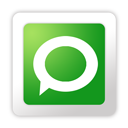
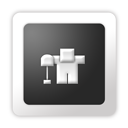










0 comments:
Post a Comment